In continuation of part two. Ensure that your vmdk image is attached to a virtual machine on a ESXi ARM host.
Ensure the image has a DVD drive attached, and ensure a Debian ARM iso is attached. Expand the disk image to a large size (20GB should be fine)
Download a Debian recovery image such as debian-10.6.0-arm64-netinst.iso
Once this is confirmed, boot the image. Open the console, and navigate down to the advance options.
Select rescue mode, and give the details as prompted.
Once it prompts you for setting up a shell, select the option to “Go back”
Do this until you are at the menu.
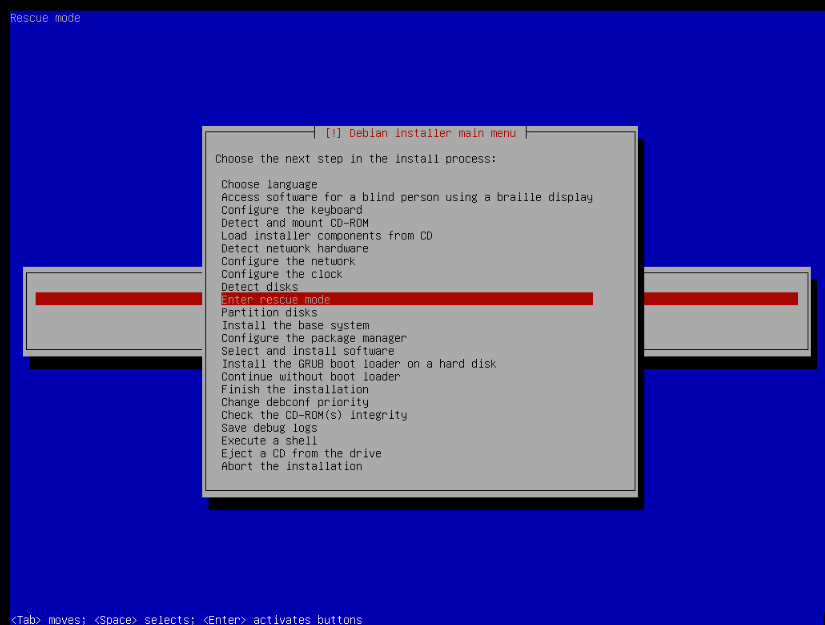
Select the option to partition the disk. Expand the partition /dev/sda2.
Expanded it from 975 MB to 20 GB.
Now exit and reboot.
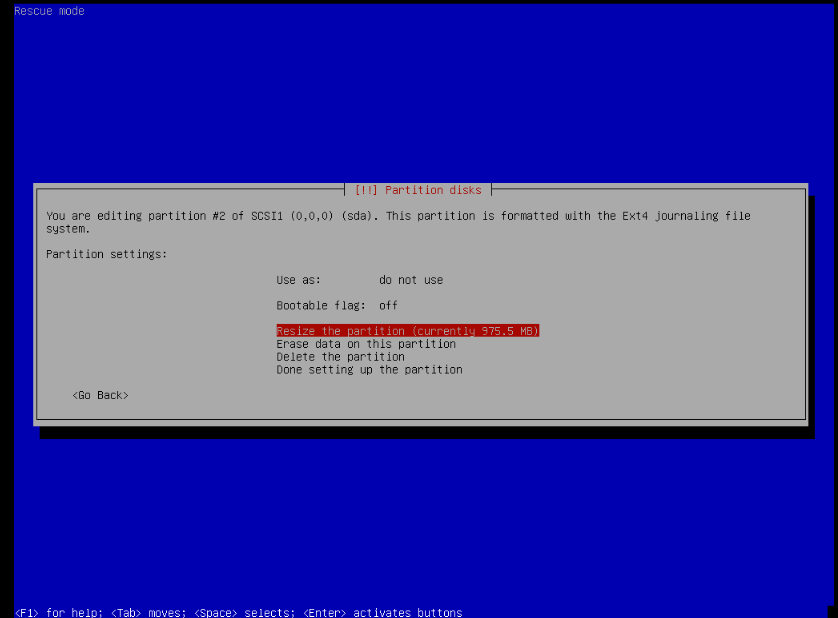
Boot back into rescue mode.
Select the option to boot a shell on /dev/sda2.
The DietPi OS will run any needed updates. This can take some time.
Once you have a shell option, run the following commands:
-
sudo apt install grub-common grub-efi-arm grub2-common grub-efiarm raspberrypi-kernel -y
sudo apt install linux-image-arm64 grub-efi-arm64 -y
grub-install --efi-directory=/boot
update-grub
Now exit and reboot. Make sure to disconnect the ISO from the interface.
You should be able to root, into a full DietPi install. I would recommend install VMware tools on your VirtualMachine.
Here is a great guide on how to install VMware Tools by William Lam Available Here.
Let me know if there is any errors.